Salesforce has a timeout limit for transactions based on CPU usage and once reached this error message comes up. In this article, we will discuss how to fix this issue.
What causes Apex CPU time limit exceeded error?
There can be several reasons why you are experiencing the apex CPU time limit exceeded error. Below are some of the potential reasons:
LoggingEnabled set to True – The most likely reason for an error that says Apex CPU time limit exceeded when you submit an order is that the LoggingEnabled custom setting is set to true. Set LoggingEnabled to false to solve the issue. Trigger logic entered multiple times – Another reason behind the apex CPU time limit exceeded is that the trigger logic is fired multiple times. Once trigger logic ends, it is followed by workflow to update the record which then causes the trigger logic to re-enter. This can then cause the CPU timeout error. Excess nested loops – Loops with more than two levels can significantly lengthen CPU time. Instead of cramming too much into a single set of nested loops, try employing multiple code blocks. Code in the managed packages – This is, unfortunately, a BlackBox, if the code in a managed package takes too long to execute, it will result in this error. To fix this, you need to reach out to the vendor for assistance.
Since you now know some of the possible reasons behind the apex CPU time limit exceeded error, let us proceed to how you can fix this problem.
How can I fix the apex CPU time limit exceeded error?
Before trying any of the advanced solutions provided in this article, whenever you encounter the error, try to perform the following preliminary checks:
Disable any unnecessary Process Builder flows if possible. Check your CPU temperature on Windows 11. Restart your PC. Avoid multiple automation per object – every object should have an automated plan based on the demands of the company and the Salesforce team supporting it Avoid Nested Loops – Using Maps is a quick and easy approach to eliminate nested loops.
Having tried the above checks, and the issue persists, you can now explore the advanced solutions provided below.
1. Set LoggingEnabled to False
The LoggingEnabled setting uses more processing power than is necessary for day-to-day operations. Changing the settings to false reduces the likelihood of receiving the apex CPU time limit exceeded error.
2. Use Salesforce Flow instead of Process Builder
Process builder processing is reported by many users to always trigger the apex CPU time limit error. SPONSORED According to Salesforce, process builders and workflow should not be used for automation, but using Salesforce Flow can save users from CPU timeout errors.
3. Use Map-based queries
To avoid extra loops, use map-based queries. Below is an example of a map query used for loop to get record ID which increases the CPU time:
List
SPONSORED
Name *
Email *
Commenting as . Not you?
Save information for future comments
Comment
Δ


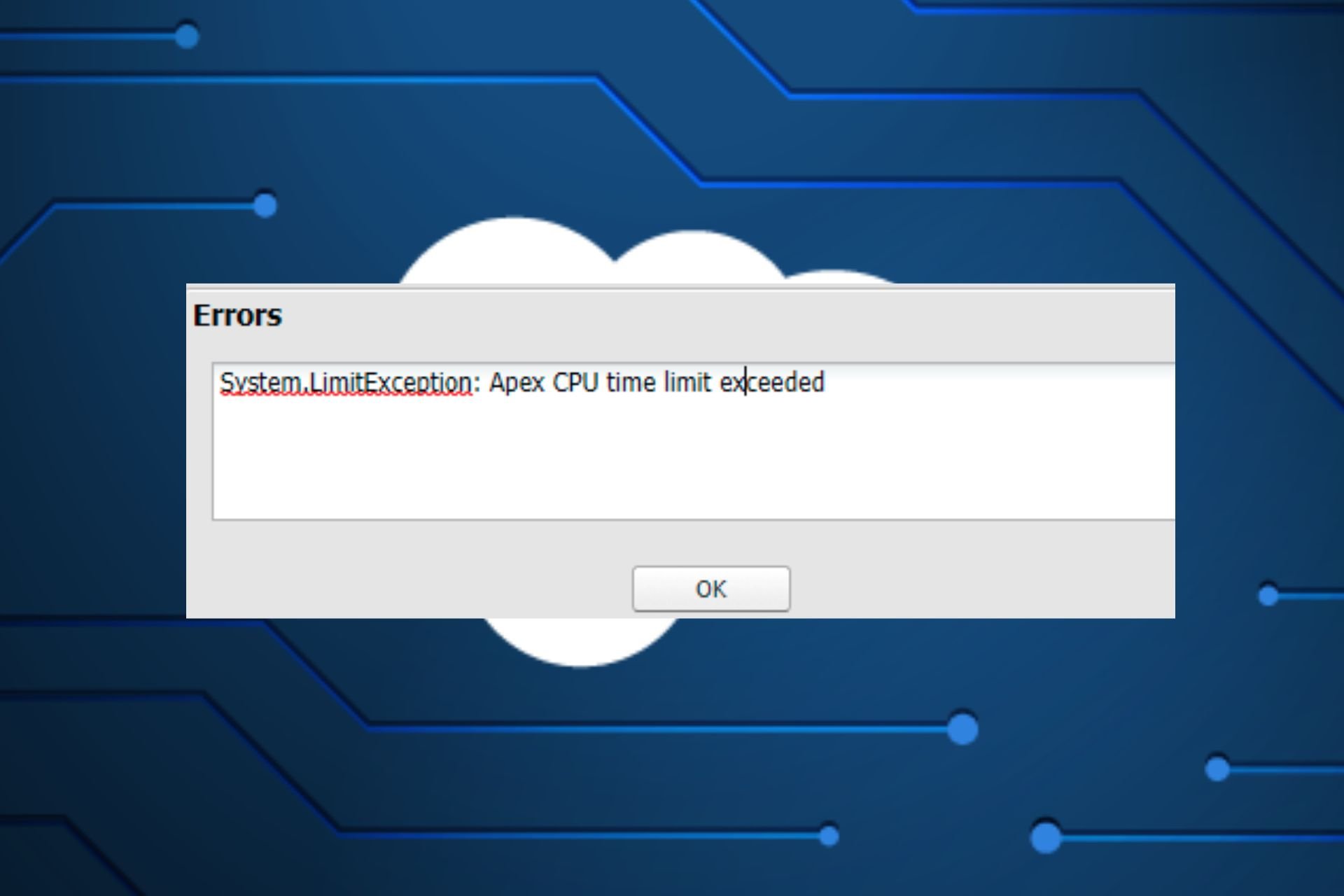
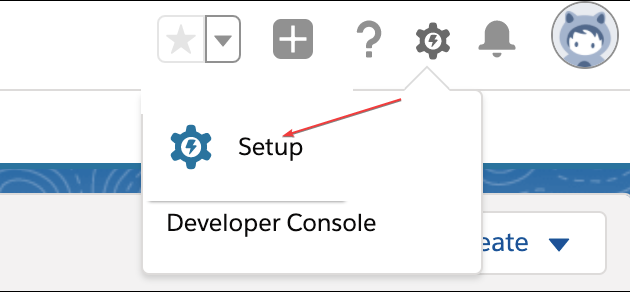

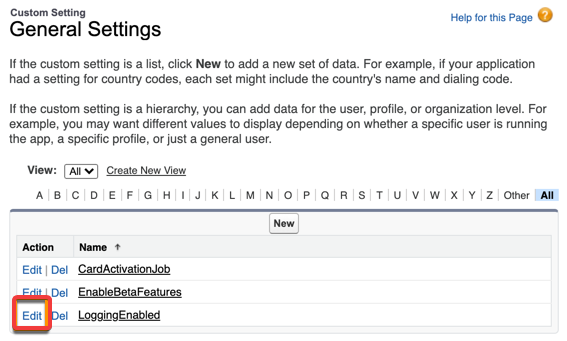
![]()